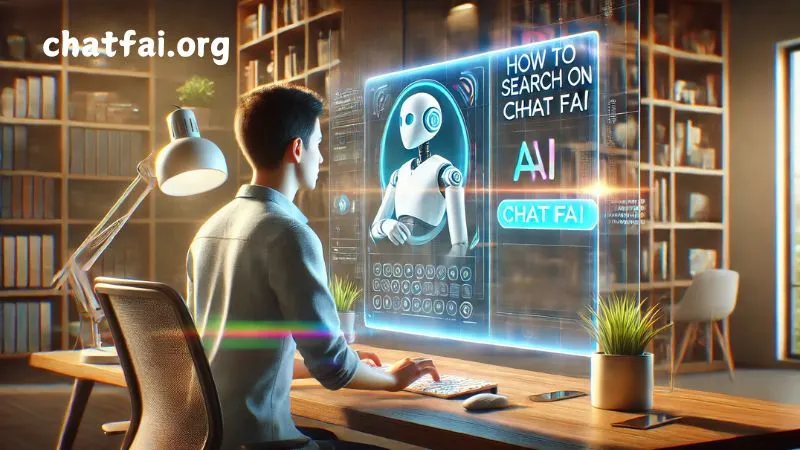In the digital age, accessing information quickly and efficiently is crucial. Chatfai, a powerful and intuitive platform, offers a seamless way to find exactly what you’re looking for. Whether you’re searching for past conversations, specific files, or even users within your network, Chatfai provides a variety of tools to help you locate your desired content with ease.
In this guide, we’ll walk you through how to search on Chatfai, using both basic and advanced search techniques to maximize your results.
1. Getting Started with the Search Bar
The primary tool for finding content in Chatfai is the search bar, which is usually located at the top or side of the interface. It acts as a central hub for all your queries and is easily accessible throughout the platform.
Steps:
- Locate the Search Bar: Once you’re logged in, look for the search bar at the top of your screen or in the sidebar. It’s typically represented by a magnifying glass icon.
- Click to Activate: Click on the search bar to activate it, and a text field will appear where you can begin typing your query.
2. Basic Search Techniques
At its core, the search function in Chatfai is straightforward and designed for everyday use. To search for a topic, conversation, or file, all you need is the right keyword or phrase.
Steps:
- Enter Keywords: Type relevant keywords related to what you’re looking for. For example, if you’re searching for a specific conversation, use keywords like “meeting,” “project update,” or the name of the participant involved.
- View Search Results: As you type, Chatfai will dynamically filter and show results that match your query. These may include past messages, files, or even user profiles.
- Click on Results: Click on any result to open it and view the full content.
The search bar will show results across multiple types of content, such as messages, files, or documents, making it easy to locate information even if you’re unsure of where it’s stored.
3. Advanced Search: Refining Your Results
While basic search works well for simple queries, you can refine your search results using advanced techniques to get more precise outcomes. These features are especially useful when dealing with large volumes of data or looking for very specific content.
Advanced Techniques:
- Exact Phrase Search: If you’re looking for a specific phrase, wrap your search query in quotation marks. For example, searching for `”team meeting” will only return results that include this exact phrase, helping to eliminate unrelated results.
- Excluding Words: If you want to exclude certain words from your search results, use the minus (-) sign in front of the term you want to avoid. For instance, if you’re looking for documents about a “presentation” but want to exclude any results that mention “sales,” you could search for:
presentation -sales - Search Filters: Some versions of Chatfai allow you to apply filters that help narrow down your search results by criteria such as:
- Date: Filter by a specific date range (e.g., today, last week, custom range).
- Content Type: Limit your results to only messages, files, or users.
- User: If you’re looking for content related to a particular user, you can filter by their name or ID.
4. Search Results Overview
After conducting a search, Chatfai will display a list of results. These results can be organized by relevance or by the date they were last updated. Here’s how to interpret the results:
- Conversations: If you’re searching for chat messages, each result will show a preview of the conversation snippet, allowing you to see if the content matches what you’re looking for.
- Files: Results for documents or files will show the file name, file type (PDF, DOCX, etc.), and the date it was uploaded.
- Users: If your search pertains to user profiles, the result will display their name, profile picture, and basic info.
Click on any result to view it in full and continue exploring related content as needed.
5. Using Voice and AI Features (if available)

For users looking for an even more intuitive search experience, Chatfai may support voice commands and AI-driven search features. These allow you to search hands-free or with more natural language, making the search process even faster.
Steps:
- Voice Search: Simply click the microphone icon (if available) and speak your query. Chatfai will process your voice input and return relevant results.
- AI Search Assistance: Some versions of Chatfai have AI-enhanced search that understands context and intent. You can ask questions like “Show me the latest project updates from John” or “Find the last sales report,” and the system will filter content accordingly.
6. Best Practices for Efficient Searching
To make your searches faster and more effective, keep the following tips in mind:
- Use Specific Keywords: The more specific you are in your query, the better the results will be. For instance, instead of just typing “meeting,” try using the date or the project name for more precise results.
- Refine Results with Filters: Apply filters to narrow down search results based on time, content type, or user. This helps save time, especially when dealing with large amounts of data.
- Use Search Operators: Get familiar with search operators like quotation marks for exact phrases or minus signs to exclude terms you don’t want to see.
7. Troubleshooting Common Search Issues
Sometimes, your search may not yield the desired results. Here are some tips to troubleshoot common issues:
- No Results Found: Double-check your spelling and try using more general terms. If you’re looking for something very specific, try searching by content type or user.
- Too Many Results: If you’re getting an overwhelming number of results, narrow your search by adding more specific keywords or applying filters like date ranges or user names.
Conclusion
Searching on Chatfai is designed to be a fast and user-friendly experience, whether you’re looking for a simple conversation or a specific file. By utilizing both basic and advanced search techniques, you can find exactly what you need in no time. Make use of filters, search operators, and AI-driven features to refine your results and optimize your search experience.